By Leyla Bernard
How to Connect Xbox Controller to Call of Duty Mobile: A Step-by-Step Guide
How to Connect Xbox Controller to Call of Duty Mobile: A Step-by-Step Guide
Are you tired of playing Call of Duty Mobile using just your touchscreen? Connecting your Xbox controller can dramatically enhance your gaming experience, giving you more precision and control in firefights. In this guide, you will learn the simple steps to connect your Xbox controller to Call of Duty Mobile and gain an edge over your competition!
Step-by-Step Guide to Connect Your Xbox Controller

Connecting your Xbox controller to Call of Duty Mobile requires a few straightforward steps. First, ensure your controller is Bluetooth compatible.
Here’s how you can make the connection:
- Enable Bluetooth on your smartphone or tablet.
- Put your Xbox controller in pairing mode by pressing and holding the pairing button.
- Look for your controller in the Bluetooth device list and connect.
- Once connected, launch Call of Duty Mobile.
- Your controller should automatically map to the game controls.
Can I use any Xbox controller for Call of Duty Mobile?
Yes, both Xbox One and Xbox Series X/S controllers are compatible with Call of Duty Mobile. Just ensure they are updated with the latest firmware for optimal performance.
According to Xbox Support
Xbox controllers have been noted to offer low latency gaming experiences, making them a preferred choice for mobile gamers. You can find more detailed information here.
Understanding Controller Compatibility Settings

Before diving into a match, it’s essential to know that Call of Duty Mobile has built-in settings for controller customization. You might need to adjust sensitivity and button layouts to suit your personal gameplay style.
How can I customize controller settings in Call of Duty Mobile?
You can customize your controller settings within the game. Simply navigate to the settings menu, select the 'Controls' tab, and you’ll see options for button layout, sensitivity adjustments, and more.
Expert Opinion
Gameplay expert, Alex Jones, suggests, “Customizing your controller settings can give you a significant edge in competitive situations. Spend time adjusting these settings to find what works best for you.”
Additional Tips for Enhancing Your Gaming Experience

To get the most out of using your Xbox controller with Call of Duty Mobile, consider these additional tips:
- Keep your controller charged to avoid disruptions during gameplay.
- Consider using controller grips for better ergonomics.
- Practice with the controller on different game modes to acclimate to the controls.
What if my controller isn’t responding in-game?
If your controller isn’t responding, try reconnecting it or checking its battery level. Also, restart the game to reset any connection issues.
User Feedback
Many users have reported that restarting the app resolves most connectivity issues. Feedback suggests consistent updates by Activision also enhance controller performance.
Conclusion

Connecting your Xbox controller to Call of Duty Mobile is simple and can significantly enhance your gaming experience. With the right setup and customization, you’re on your way to dominating in battle. If you found this guide helpful, make sure to share it with your friends and subscribe for more gaming tips!
Related
-
 Unveiling Call of Duty Cold War: Essential Insights and Tips
Unveiling Call of Duty Cold War: Essential Insights and Tips
-
 Call of Duty Black Ops 6 Release Date: All You Need to Know
Call of Duty Black Ops 6 Release Date: All You Need to Know
-
 Mastering Call of Duty Mobile: Tips and Strategies for New Players
Mastering Call of Duty Mobile: Tips and Strategies for New Players
-
 Explore Call of Duty Black Ops 4: Tips, Features, and Strategies
Explore Call of Duty Black Ops 4: Tips, Features, and Strategies
-
 Exploring the Ghost of Call of Duty: A Deep Dive into the Iconic Character
Exploring the Ghost of Call of Duty: A Deep Dive into the Iconic Character
-
 All About Call of Duty Modern Warfare: Tips, Insights, and FAQs
All About Call of Duty Modern Warfare: Tips, Insights, and FAQs
-
 Ultimate Guide to Call of Duty Black Ops 3: Features, Tips, and Community Insights
Ultimate Guide to Call of Duty Black Ops 3: Features, Tips, and Community Insights
-
 Ultimate Guide to Call of Duty Modern Warfare 2: Tips, Insights, and More
Ultimate Guide to Call of Duty Modern Warfare 2: Tips, Insights, and More
-
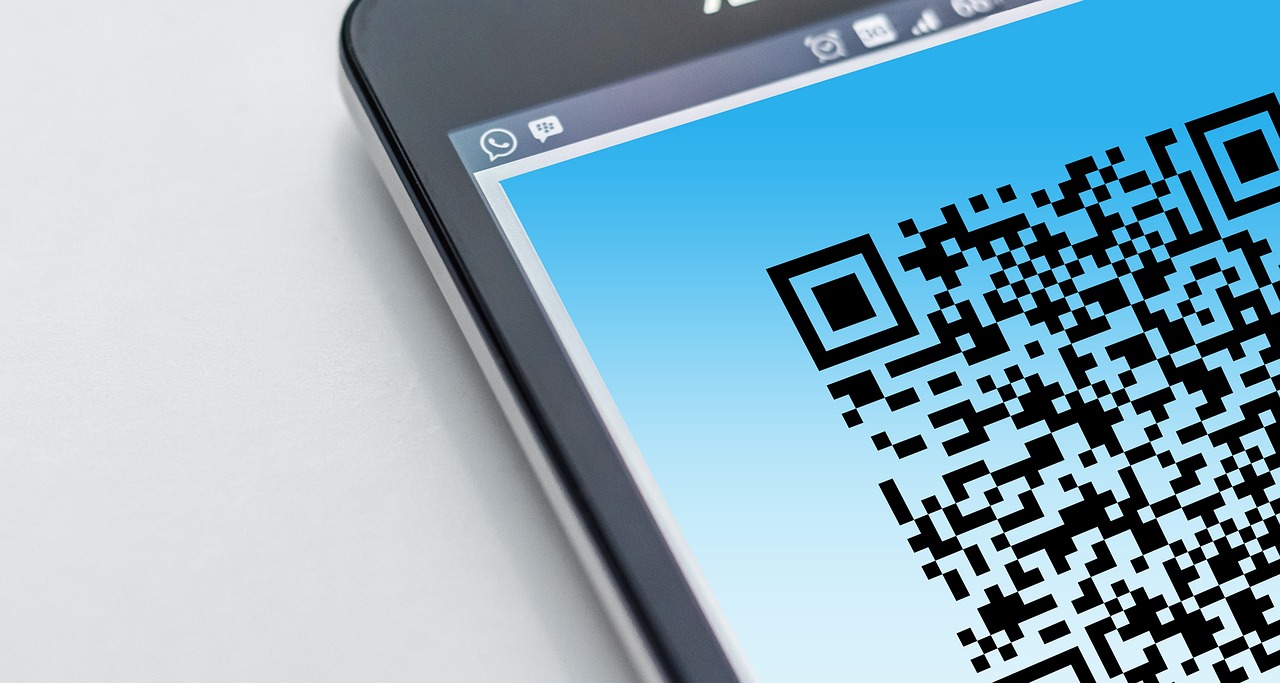 Unlock Exclusive Rewards with Call of Duty Redeem Codes
Unlock Exclusive Rewards with Call of Duty Redeem Codes
-
 Call of Duty Modern Warfare 3: A Deep Dive into the Legendary Game
Call of Duty Modern Warfare 3: A Deep Dive into the Legendary Game